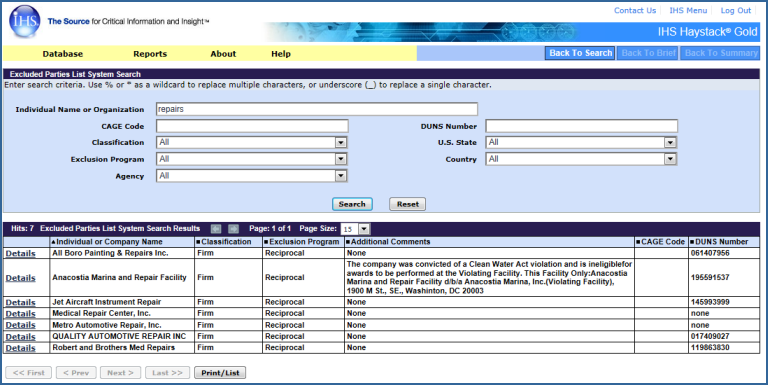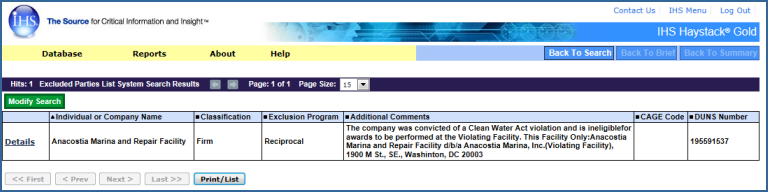EPLS—Searching for excluded parties
When you search for an excluded party, you can begin your search in several ways. Begin with a single search criteria or enter more than one search criteria. Once you see results, modify your search to refine the results using a new search criteria.
Search by
- Entering the First, Middle or Last Name for an individual
OR
- Entering the Company Name
- Entering a CAGE Code—a CAGE Code is the manufacturer's code number
- Selecting a Classification
- All
- Entity—[Office of Foreign Assets Control (OFAC) records only]—a person, organization, or thing capable of bearing legal rights and responsibilities
- Firm—a company or organization
- Individual—a person
- Vessel—[Office of Foreign Assets Control (OFAC) records only]
- Selecting an Exclusion Program
- Procurement—the Procurement program pertains to the process of initiating and obtaining supplies or services, by contract or purchase order, with appropriated or non-appropriated funds, for the use of Federal agencies.
- Non-Procurement—the Non-Procurement program pertains to obtaining certain types of Federal financial and non-financial assistance and benefits. Examples of non-procurement transactions are grants, cooperative agreements, scholarships, fellowships, contracts of assistance, loans, loan guarantees, subsidies, insurance, payments for specified use, and donation agreements.
- Reciprocal—pertains to both procurement and non-procurement exclusions taken after August 25, 1995. The Federal Register, on June 26, 1995, published a final rule to ensure that exclusions from Federal government procurement and non-procurement programs were applied reciprocally. In other words, any procurement or non-procurement action initiated on or after August 25, 1995, means exclusion from both programs.
- Selecting an Agency
- Entering a DUNS Number—the Data Universal Numbering System from Dun & Bradstreet
- Selecting the U.S. State
- Selecting the Country
Click Search to activate your query, or click Reset to clear the fields and begin a new search.
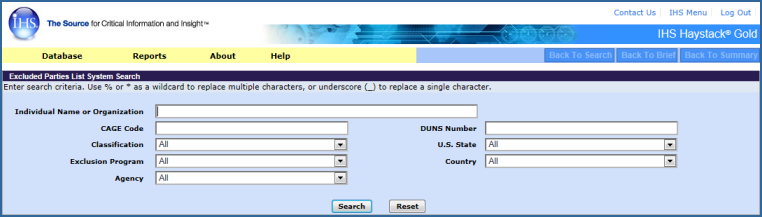
If you enter repair in the Individual Name or Organization field, the following search results are displayed.
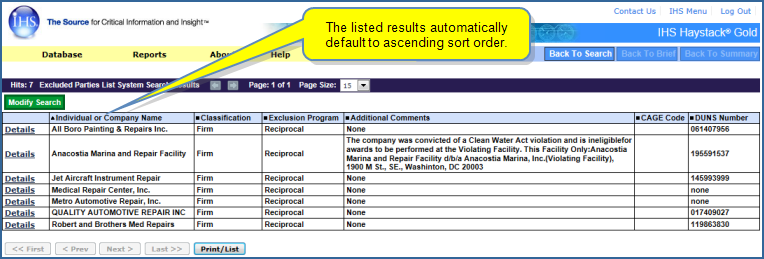
If you want to print the information on the results page, click Print/List.
You can click the Details link to view the record history for an item, or you can modify the results by clicking the  button. This returns you to the search page above your results where, for example, you can refine your search by entering a DUNS Number.
button. This returns you to the search page above your results where, for example, you can refine your search by entering a DUNS Number.
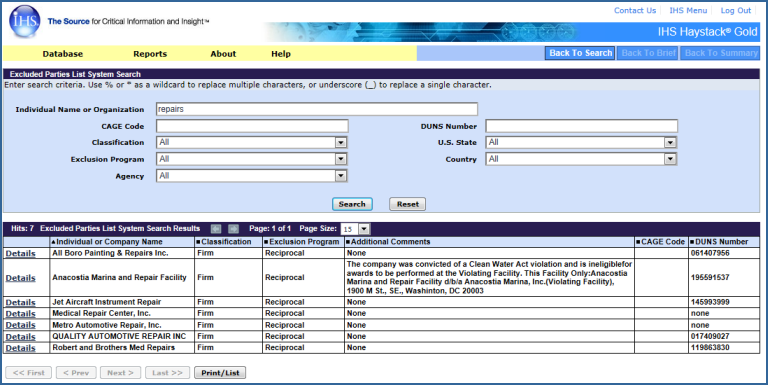
In the following example, we entered 195591537 in the DUNS Number field and reduced the results list to one item.
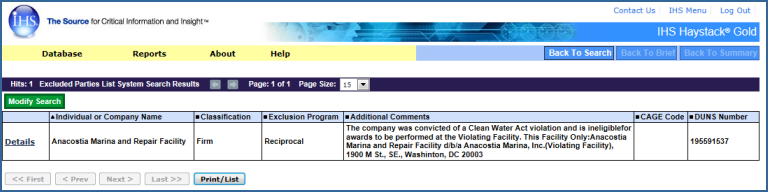
From here, you can click Details to review the record history for this item or print the information by clicking Print/List.

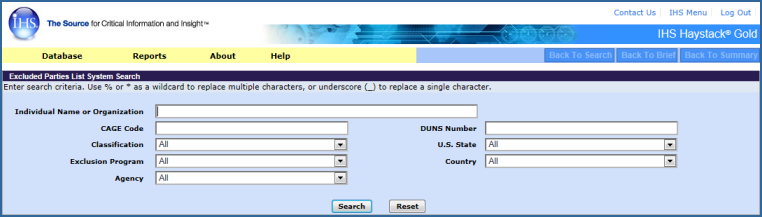
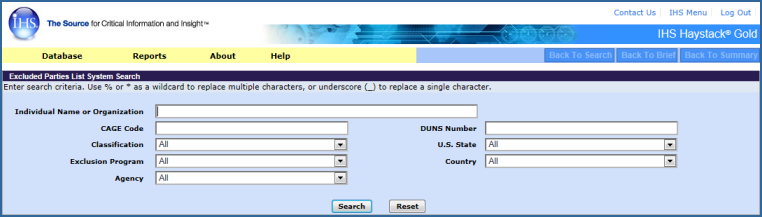
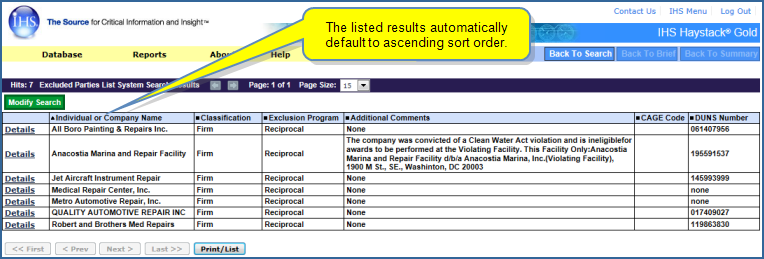
 button. This returns you to the search page above your results where, for example, you can refine your search by entering a DUNS Number.
button. This returns you to the search page above your results where, for example, you can refine your search by entering a DUNS Number.